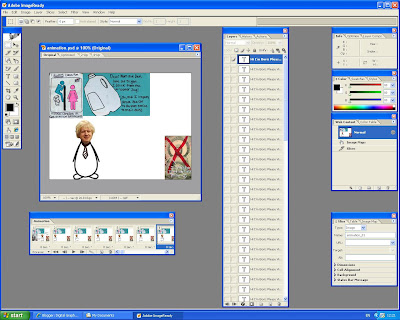RGB - 24 bits,
Grayscale - 8 bits
JPEG uses lossy JPG compression, but its degree is selectable. For a higher quality image but larger files, or lower quality images and smaller files.
GIF
Indexed color - 1 to 8 bits
GIF uses lossless LZW compression, effective on indexed color. GIF files contain no dpi information for printing purposes.
PSD
The PSD file format was created by Adobe. It contains graphics/photos created by image editing software such as Adobe Photoshop. The PSD file format is more popular as it can be used on a Macintosh or Windows.
The PDF (Portable Document Format) file format is a binary file which contains page description primitives and combines a subset of the Postscript language in the format. The PDF file is a page description language designed to enable the creation and transfer of printer-ready output.
Photographic Images | Graphics, including Logos or Line art | |
Properties | Photos are continuous tones, 24 bit color or 8 bit Gray, no text, few lines and edges | Graphics are often solid colors, up to 256 colors, with text or lines and sharp edges |
For Unquestionable Best Quality | TIF or PNG (lossless compression and no JPG artifacts) | PNG or TIF (lossless compression, and no JPG artifacts) |
Smallest File Size | JPG with a higher Quality factor can be decent. | TIF LZW or GIF or PNG (graphics/logos without gradients normally permit indexed color of 2 to 16 colors for smallest file size) |
Maximum Compatibility (PC, Mac, Unix) | TIF or JPG | TIF or GIF |
Worst Choice | 256 color GIF is very limited color, and is a larger file than 24 bit JPG | JPG compression adds artifacts, smears text and lines and edges |